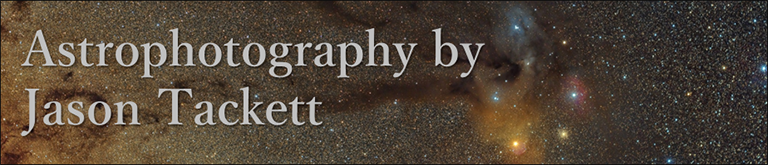Saturday, October 1, 2016
Light in the East, from Cape Hatteras National Seashore
My goal for this photo was to capture un-trailed stars and a low-noise foreground (longer exposure) in a six panel panorama. Getting the foreground panorama and sky panorama to line up turned out to be a frustrating affair and masking to make a smooth transition along the horizon was very difficult due to the exposure differences. I was altogether unsuccessful. After more than five attempts, I decided to live with what I have here despite my dissatisfaction. Perhaps I will revisit this image once I gain more experience with processing these types of composites. For now though, I have a pile of other images waiting to be processed and this one has been holding up the lunch line. Time to move on!
-------------------------------------------------------------------------------------------
Processing Workflow
(LR) Lightroom, (ICE) Microsoft Image Composite Editor, (PS) Photoshop CC
-------------------------------------------------------------------------------------------
Lightroom:
1. Raw conversion: enable lens profile corrections, remove chromatic aberration
2. Brighten shadows (Blacks +25)
3. Noise reduction (Luminance 15, Color 44)
4. Sharpening (Amount 43).
5. Export individual panels as sRGB 16-bit .tiffs
Image Composite Editor:
6. Stitch panels (ICE, stereographic projection)
Photoshop:
7. Open sky and foregrounds panos as separate layers (sky on bottom, foreground on top).
8. Create layer mask to select only foreground on foreground layer.
9. Align sky and foreground using warp tool (was a total pain and the result is imperfect).
10. Increase contrast of sky (Brightness/Contrast +21)
11. Increase contrast of sky (Curves)
12. Increase contrast of foreground (Curves)
13. Increase foreground brightness (Exposure +0.32)
14. Save flattened image as .tif
15. Rotate flattened image to level horizon.
16. Save as .tif
Lightroom:
17. Noise reduction in foreground using adjustment brush (Noise +71, Sharpness +33)
18. Increase midtone contrast in foreground using adjustment brush (Clarity +20)
19. Increase contrast and darken sky using adjustment brush (Contrast +40, Blacks -20)
20. Final crop to 8 x 10 aspect ratio
21. Resample to 2400 pixels
Dueling Galaxies at Cape Hatteras National Seashore
 |
| “Dueling Galaxies”, Cape Hatteras National Seashore, North Carolina, August 11th, 2016. Rokinon 16mm f/2.0 lens at f/2.8, 78 minute exposure (52 x 90 sec) at ISO1600, Vixen Polarie StarTracker. |
-------------------------------------------------------------------------------------------
Processing Workflow
-------------------------------------------------------------------------------------------
PixInsight:
1. Initial crop (DynamicCrop).
2. Reduce gradient (DynamicBackgroundExtraction, subtract).
3. Neutralize background (BackgroundNeutralization).
4. Set white balance (ColorCalibration).
5. Reduce background noise (TGVDenoise with inverted luminance mask).
6. Mild non-linear stretch (HistogramTransformation, lower midtone slide by a modest amount).
7. Save as 16-bit tif.
8. Repeat the steps above with the five inividual images with meteors, adjusting thresholds as necessary. I also added chrominance noise reduction (MultiscaleMedianTransform to Chrominance) prior to the non-linear stretch. I ensured the median value of the individual meteor images matched that of the stacked master image.
Photoshop:
9. Add individual meteors to main image by using masks that select only each meteor and setting their layer blend mode to Lighten with the background layer being the stacked image.
10. Apply contrast curve to each layer containing a meteor to brighten the meteor and darken the residual background that was not masked out (Curves adjustment layer).
11. Save flattened image as 16-bit tif. Open in new PSD file for following steps - I probably could have used a Smart Object rather than creating a whole new PSD file, but this seemed cleaner.
12. Non-linear stretch using screen-mask-invert (SMI) technique (Lodriguss technique modified by Scott Rosen, described on the Astro Imaging Channel).
12a. Duplicate background layer, blur using Dust and Scratches filter, radius 6.
12b. Select original background layer and paste as layer mask on blurred layer, invert.
12c. Set blurred layer blend mode to Screen.
12d. Reduce background brightness to that of the original image with a Levels adjustment layer.
13. Save as 16-bit tif.
PixInsight:
14. Set luminance coefficients to 0.333333 for RGB channels (RGBWorkingSpace).
15. Reduce green cast (SCNR to green, 0.60 w/inverted luminance mask).
16. Increase color saturation (CurvesTransformation to S w/luminance mask).
17. Increase galaxy brightness (ExponentialTransformation, Power of Inverted Pixels order 0.8 w/luminance mask)
18. Sharpen (MultiscaleMedianTransform to lightness, +0.01, +0.02 to layers 3 and 4)
19. Increase color saturation (ColorSaturation to all colors except bluish-purple which was a color cast left over from so-so DBE, w/luminance mask)
20. Set blackpoint (HistogramTransformation, raise black point slider)
Thursday, September 29, 2016
Moonrise in the Fog
 |
| “Moonrise in the Fog”, Charles County, Virginia, September 23rd, 2016. Canon 550D, Rokinon 16mm f/2.0 lens @ f/2.0, 30 sec exposure at ISO800. |
-------------------------------------------------------------------------------------------
Processing Workflow (Lightroom)
-------------------------------------------------------------------------------------------
1. Enable lens profile corrections, correct chromatic aberrations
2. Default noise reduction and sharpening.
3. Exposure +0.12, Blacks + 30, Clarity -10 to soften stars, Vibrance +10
4. Add graduated filter to reduce brightness of sky, Exposure -0.57
5. Increase brightness and contrast in the shadows of the field, particularly on the left side - adjustment brush to select these areas, Exposure 1.00, Contrast 17, Blacks 18.
6. Reduce orange cast due to red fringe around moon - I used a UV filter to protect the lens from condensation in the fog which yielded a red fringe. HSL tab, Orange Hue +7.
7. Level horizon, Rotate +0.6, constrain crop
Saturday, September 3, 2016
From the Shenandoah River to the Milky Way
 |
| Shenandoah River from Charles Town Road Bridge near Front Royal, West Virginia, July 11, 2016. Seven panel panorama (2 rows x 3 columns plus an extra), Canon 550D, Rokinon 16mm f/2.0 lens @ f/2.4, exposures 45 sec @ ISO3200 on Vixen Polarie Sky Tracker at 1/2 sidereal rate. Higher resolution version here. |
-------------------------------------------------------------------------------------------
Processing Workflow
(LR) Lightroom, (ICE) Microsoft Image Composite Editor, (PS) Photoshop CC
-------------------------------------------------------------------------------------------
1. Raw conversion: correct lens distortion, exposure -0.3, blacks +25, noise reduction (luminance 7, color 18 all else default), export individual panels as sRGB 16-bit .tiffs (LR)
2. Stitch panels (ICE, spherical projection)
3. Duplicate into two layers - foreground and sky - sky layer on top (PS).
4. Generate layer mask for sky layer to mask foreground: in channels, duplicate blue channel, add levels adjustment to make foreground black and sky white. Load selection. Return to sky layers and add layer mask. Modify mask edge and add feathering to blend. (PS).
5. Remove light pollution gradient from sky layer by lowering red and green black points until a left hand curve edges of the RGB channels in a small selection at the very top of the image line up. (PS curves).
6. Darken the sky (PS curves).
7. Add contrast curve to the sky (PS curves).
8. Boost Milky Way saturation slightly to help it stand out from the yellow LP in the clouds (PS hue/saturation, increase saturation of reds +23).
9. Increase exposure of foreground slightly to help raise the brightness in the shadows (PS exposure gamma correction 1.10).
10. Small contrast curve to foreground (PS curves).
11. Convert to smart object (PS).
12. Sharpen for large scale details, Milky Way dust lane in particular (PS unsharp mask amount 7, radius 142).
13. Sharpen for small scale details (PS unsharp mask, amount 15, radius 11).
14. Final warping of edges, trying to maintain straight vertical lines (PS, warp).
15. Export as .tiff (PS).
16. Final crop (LR).
17. Resample to 4000 px on long edge while exporting to .jpeg (LR).
Tuesday, August 9, 2016
Reflections on Shenandoah River
 |
| Shenandoah River near Front Royal, West Virginia, July 11, 2016. Twelve panel panorama (2 rows x 6 columns), Canon 550D, Rokinon 16mm f/2.0 lens @ f/2.0, exposures 30 sec @ ISO1600. |
I really like this stretch of the river. There are several public access points where folks were still awake, camping and fishing. I could hear their voices echoing down the river while I worked. This photo is a 12 panel panorama, 2 rows x 6 columns, each 30 seconds in duration. While I worked on capturing the panels, a possum munched on a bag of garbage that someone had left on the riverbank, just ten feet to my right. He scared the crap out me when he showed up out of the darkness and broke the silence with hair-raising crunching sounds. I hastily grabbed my flashlight and blasted it the direction of the noises only to find two small, silvery eyes staring back at me. We stared at each other for a good minute before he slowly began munching again. It seemed we each agreed to mind our own business so I got back to work.
The yellow glow of light pollution really bugged me with this image, so I decide to present it in monochrome. I made use of the color information to suppress the yellows in the sky while converting which helped I suppose. Altogether I think it came out ok. I was shooting for an old-timey look which hearkens to whisky jugs and banjo pickin’, but I don’t think it quite happened. Despite my grumbles about light pollution, it was a memorable night by the river and West Virginia is always a wild and wonderful experience.
-- Revised 9/29/2016, added sepia tone.
-------------------------------------------------------------------------------------------
Processing Workflow
(LR) Lightroom, (ICE) Microsoft Image Composite Editor, (PS) Photoshop CC
-------------------------------------------------------------------------------------------
1. Raw conversion: correct lens distortion, exposure -1.0, blacks +30, export individual panels as sRGB 16-bit .tiffs (LR)
2. Stitch panels (ICE, spherical projection)
3. Duplicate image layer so one is for foreground, the other sky
4. Convert to foreground to black and white via adjustment layer (PS, channel mixer, monochrome R,G,B +40,+60,+0)
5. Convert to sky to black and white via adjustment layer (PS, channel mixer, monochrome R,G,B +30,+35,+35)
6. Increase foreground brightness (PS, brightness adjustment layer, mask selecting foreground)
7. Increase foreground brightness (PS, exposure adjustment layer, mask selecting foreground)
8. Contrast curve to sky (PS, curves adjustment layer, mask selecting sky)
9. Convert to smart object to allow subsequent steps in PS
10. Local contrast enhancement (PS, unsharp mask, amount 15%, radius 100 pixels)
11. Noise reduction (LR, luminance 20, detail 70)
12. Increase exposure because saving to jpeg darkens image.(LR, exposure +0.18)
13. Darken sky slightly (LR, tone curve, darks -7, shadows +18)
14. Give the stars some punch (LR, clarity +10)
15. Apply sepia toning with a gradient map adjustment layer (PS, Sepia 2, opacity 25%)
Saturday, July 30, 2016
Iridium flare, 2016-Jul-29
 |
| Iridium 37, York County, VA. July 29, 2016, 10:03 p.m. EDT. Canon 50mm f/1.8 lens at f/4.0. Canon 550D, 90 sec exposure at ISO800 with Polarie Sky Tracker. |
This is the first time I went after an Iridium flare. It is poorly framed and nothing spectacular, yet I really enjoyed the anticipation of the event. I consulted Heavens Above for where to point my camera and walked down the street to find a view between the trees while avoiding porch lights. Since I had only 5 minutes to prepare, I quickly polar aligned my Polarie Star Tracker (poorly as it turns out) and estimated the exposure time. While I was working the math in my head on when to open the shutter, I saw the Iridium satellite already approaching my field of view, so I just tripped the shutter and let the cards fall where they may.
After the satellite passed, I tried gathering five more frames with the intention of making a mosaic showing the flare in relation to Cygnus. I discovered later that I did not get enough coverage for the mosaic, so I just have this one image. It's a shame too, because the parts I did capture hinted that the mosaic would have been really cool. Ah, well. Better luck next time. I'm kind of hooked now!
Thursday, July 28, 2016
Summer Milky Way over Skyline Drive
 |
| “Summer Milky Way over Skyline Drive”, Beagle Gap overlook at Shenandoah National Park. July 9th, 2016. Three panel mosaic, 30 second exposures at ISO3200 (sky), one 180 second exposure at ISO800 (foreground), Canon 550D, Rokinon 16mm f/2.0 lens at f2.4, Vixen Polarie Sky Tracker at 1/2 sidereal rate (sky) and fixed (foreground). Full resolution version here: http://www.astrobin.com/256990/ |
After a short drive into the park I arrived at the Beagle Gap overlook, where I hopped out to scan the view and make sure the Milky Way was in a position that complimented the landscape. Indeed, the view was magnificent. The Milky Way arched from Bucks Elbow Mountain in the north and descended into Skyline Drive in the south. Perfect! When I returned to my car to shut off the engine I realized that I was more tired than I thought because I had left the car in drive and had only applied the emergency brake. Let’s put this another way...I almost let my car drive itself off the side of a mountain!
I quickly sat up my gear and began capturing a three-panel mosaic of the view along Skyline Drive. The teapot asterism in Sagittarius was perfectly framed between the trees at the time, but ultimately it was overwhelmed in my picture by the countless stars of the Milky Way. My whole strategy for framing the mosaic was fraught with rookie mistakes (technical details below), in part because this was only my second attempt at a multi-panel image but also because the silence of the park, though peaceful any other time, was a bit unnerving in the darkness. Just an hour earlier I had visited Raven’s Roost along the Blue Ridge Parkway where the wind howled and shook the trees, yet here a perfect silence was interrupted only by the sound of a twig breaking occasionally in the woods…and nothing else. As any Virginian knows, the Blue Ridge Mountains is home to the densest population of black bears in the eastern United States. This fact was hot on my mind each time a twig broke. Every time I go imaging I have a bright flashlight in my pocket which I’ve named the “WTF was that!?” light. You better believe I had that thing blasting into the darkness at each tiny sound!
Once I finished capturing the view to the south and realized that bears probably weren’t pacing along the outskirts of the overlook, I turned my attention to Bucks Elbow Mountain to the north. By this time clouds had rolled in overhead which then scattered light pollution from Charlottesville and Shenandoah Valley, hence their orange color. I captured a six panel panorama spanning the overlook on the left to Charlottesville on the right. The Andromeda Galaxy is visible toward the middle which is pretty cool. I’m not too crazy about this image though because the color cast on the clouds is not very attractive in my opinion. The location is nice, so I may attempt this scene at another time.
my panorama over Rockfish Valley, I had three nightscapes in the bag, which is a successful night given the months of cloud-cover we have endured. I packed up and headed out of Shenandoah National Park around two o’clock, dodging a few more raccoons along the way. After a long, sleepy drive, I arrived home three hours later, ready for some well earned rest and overjoyed with the incredible night I experienced in the Blue Ridge Mountains.
Technical notes:
The Skyline Drive image is a mosaic of three images tracked at ½ sidereal rate at high ISO for the sky and one stationary shot at low ISO for the foreground. I generated two panoramas, one with the three sky images and the other with two sky images and the low ISO foreground image. I must have moved the foreground exposure slightly with respect to the sky images because the two panoramas did not line up perfectly after stitching. Even more difficult, the panoramas are made as stereographic projections so I had to warp and scale the panorama with the foreground to make it match up with the high ISO sky panorama. Looks like I need to plan these types of shots more carefully. The sky and foreground are processed separately, boosting the shadows in the roadway and modestly increasing contrast in the sky. I corrected the light pollution color cast at the very top of the image using a method suggested by Roger Clark which worked out really well.
-------------------------------------------------------------------------------------------
Processing Workflow
(LR) Lightroom, (ICE) Microsoft Image Composite Editor, (PS) Photoshop CC, (PI) Pixinsight
-------------------------------------------------------------------------------------------
"Summer Milky Way over Skyline Drive"
1. Raw conversion: correct lens distortion, exposure -0.75 (sky) -1.0 (foreground), blacks +20 (sky) +60 (foreground). Export individual panels as sRGB 16-bit .tiffs (LR)
2. Stitch panels tracked sky photos into panorama and also two upper tracked sky photos with lower stationary foreground photo into panorama (ICE, stereographic projection)
3. Open two panoramas as layers and align using warp/scale tools (PS).
4. Generate foreground selection by duplicating foreground layer, adjusting exposure offset, gamma correction and brightness to darken the foreground and brighten the sky. Use magic want to select foreground and then select/similar. Convert to mask. (PS)
5. Apply mask to foreground image such that only foreground portion of that panorama is visible. (PS).
6. Correct light pollution in sky by selecting a small area near the top-left away from the Milky Way and lowering the black point of the green and red channels until the left side of the RGB histograms lign up (PS, Curves adjustment layer with mask protecting foreground).
7. Contrast curve for the sky (PS, Curves adjustment layer with mask protecting foreground).
8. Increase overall exposure (PS, Brightness/Contrast adjustment layer).
9. Noise reduction (PI, ACDNR to lightness and chrominance, iterations reduced to 2 in lightness, lightness mask enabled, also applied a range mask permitting only 20% of noise reduction in foreground since I primarily wanted noise reduction in the sky).
10. Increase color saturation (PI, ColorSaturation, excluding green with lightness mask).
11. Increase foreground brightness (LR, Shadows +50)
12. Crop (LR)
13. Export as .tiff, jpeg (LR)
"Starry, Cloudy Night over Bucks Elbow Mountain"
1. Raw conversion: correct lens distortion, chromatic aberration, exposure -0.5, blacks +0.25, tone curve to boost foreground brightness (LR).
2. Stitch panorama (ICE)
3. Noise reduction (PI, TGVDenoise to Lightness, strength 5, edge protection 3E-4, iterations 200, extracted lightness as local support and inverted lightness as mask).
4. Correct light LP by lowering G and R curves until RGB histogram peaks align based on a sky-only selection near the top (PS)
5. Increase contrast (PS, Contrast)
6. Desaturate strongly scattering LP yellow near horizon (PS, saturation adjustment with color mask selecting yellow).
7. Increase foreground exposure (PS, exposure adjustment with mask selecting foreground).
8. Increase overall exposure (PS, exposure adjustment)
9. Crop (PS)
10. Fill in a small section where the images left a gap in the foreground grass. I am very uneasy with doing this and don’t plan to make a habit of it, so don’t tell anyone! (PS, duplicate layers and shifting to place grass from another location to where it is missing).
11. Reduce green cast (PI, SCNR to green, 0.15 w/ range mask protecting foreground).
12. Export as .tiff, JPG
Subscribe to:
Posts (Atom)